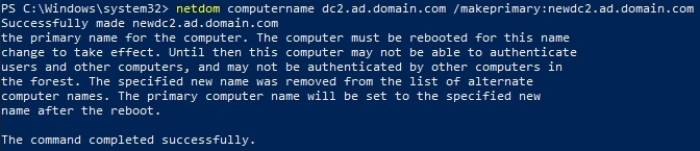How to Properly Rename an Active Directory Domain Controller
1. At an elevated command prompt, type netdom computername <oldname> /add:<newname>. The output should indicate that the new name was successfully added as an alternate name for the DC.
netdom computername dc2.ad.domain.com /add:newdc2.ad.domain.com
2. To confirm that the new name was added, type netdom computername <oldname> /enumerate. Both names should be listed in the output.
netdom computername dc2.ad.domain.com /enumerate
3. Type netdom computername <oldname> /makeprimary:<newname> to set the new FQDN as the DC's primary name. The output should indicate that this was successful. It will also indicate that a reboot is necessary.
netdom computername dc2.ad.domain.com /makeprimary:newdc2.ad.domain.com
4. Reboot the DC.
5. Launch an elevated command prompt and type netdom computername <newname> /remove:<oldname> to remove the old FQDN from the DC's list of names.
netdom computername newdc2.ad.domain.com /remove:dc2.ad.domain.com
6. Confirm that the old name has been removed by typing netdom computername <newname> /enumerate. The new FQDN should be the only name listed in the output. The DC has now been renamed.
netdom computername newdc2.ad.domain.com /enumerate
netdom computername <old> /add:<new> netdom computername <old> /enumerate netdom computername <old> /makeprimary:<new> Reboot the DC. netdom computername <new> /remove:<old> netdom computername <new> /enumerate