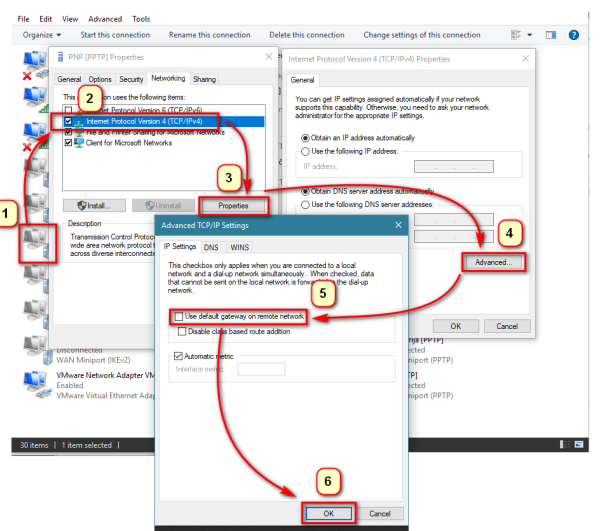Split tunnel - Powershell cmdlet
- In vpn connection properties select Internet Protocol V4
- In General Properties, click Advanced
- In Advanced TCP/IP Settings, uncheck Use default gateway on remote network
Now, your computer will no longer use a gateway on remote network for internet access.
Next, we need to add a route so the traffic to the remote network could be routed properly.
Powershell has a cmdlet available that adds routes on VPN connection and removes them again when the VPN is disconnected:
<fc #ff0000>Add-VpnConnectionRoute</fc>
It works without having to specify the interface ID.
The basic syntax is like this:
Add-VpnConnectionRoute -ConnectionName "VPN Connection Name" -DestinationPrefix 10.0.0.0/16
After entering this command, the routes will be created/removed automatically on connection/disconnection of the VPN.
There is no adequate Get-VpnConnectionRoute to check your current settings, but you can use Get-VpnConnection which gives too much information, but nevertheless, helps.
Add-VpnConnectionRoute Help
Get-VpnConnection Help
Set-VpnConnection -Name "VPN Connection Name" -SplitTunneling $True